Help > Popsical TV 2
What do you need to set up Popsical TV?
- A Popsical TV device
- A stable WIFI or ethernet connection
- A television with HDMI input (Note: Popsical TV does not support 4k resolution, it operates at 1080p or below based on network stability)
- A microphone receiver and speaker system, amplifier can also be used with Popsical TV
- A premium account with Popsical
- Popsical Karaoke app (downloadable from iOS or Android market)
Popsical won't turn on
- Possible Causes:
-
- USB-C cable.
- 3-pin plug adapter has an incompatible voltage.
- 3-pin plug adapter is not plugged in or the main switch is off.
- USB-C cable is faulty, non-certified.
- Popsical is in sleep/off mode.
- Solutions:
-
- Check that the USB-C cable is plugged in on both ends.
- Check that the 3-pin plug adapter voltage is 5V 2A.
- Check that the 3-pin plug adapter is plugged in and the power is on at your main switch.
- Ensure that you're using a certified USB-C cable.
- Press and hold the power button on your remote.
My Microphones are on but no sound from the speaker?
- Follow the steps to re-pair the microphone to the receiver:
-
- Step 1: Press the left arrow button repeatedly while holding the ON/OFF button on the left mic until the mic light indicator is blinking.
- Step 2: Press the right arrow button repeatedly while holding the ON/OFF button on the right mic until the mic light indicator is blinking.
- Step 3: While both mics' white light indicators are blinking, plug the power adapter pin into the charging port of Remix 2, causing the charging port light indicator to blink.
- Step 4: Once all lights are blinking, press the ON/OFF button and vocal button together on the left mic to pair it. Repeat for the right mic.
- Attach a video for user reference.
For further assistance, contact hello@popsical.com
My Device is displaying errors, No internet connection, what do I do?
- Logout from your Popsical account on TV and re-login:
-
- Go to the homepage on the TV screen.
- Press the 3-line button on the Popsical physical remote control to display options.
- Select 'My Account', and logout. Re-login by selecting your language, WiFi connection, and entering the 6-letter code displayed on the TV screen at app.popsical.com.
Popsical won't connect to WiFi
-
- Possible causes:
-
-
- Password is incorrect.
- Signal is too weak/intermittent.
- Your WiFi network is hidden.
- Solutions:
-
-
-
- Ensure correct password is typed.
- Move the Popsical closer to your WiFi router.
- Plug a USB mouse into your Popsical, click "advanced", open "more options" on the network screen, click "Add Network", enter SSID and password, and press "Connect".
-
Video and audio continuously buffer and do not play
- Possible causes:
-
- Popsical's WiFi connection is unstable.
- Popsical has disconnected from WiFi.
- Popsical has crashed.
- Solutions:
-
- Move Popsical closer to your WiFi router.
- Press "back" to return to the "main menu", select "settings", "network settings", "forget" and "rejoin" your WiFi network.
- Restart Popsical by unplugging and replugging the USB-C cable, reconnect to WiFi.
- For further assistance, contact hello@popsical.com.
TV screen is black, no image, image is frozen
-
TV screen is black, no image, image is frozen
-
- Possible Causes:
-
-
- Loose or faulty HDMI cable.
- TV is turned off or in the wrong input mode.
- Popsical has gone into sleep/off mode.
- Popsical has crashed/frozen.
- Popsical's WiFi connection is unstable.
- Solutions:
-
-
-
- Ensure HDMI cable is securely plugged in on both ends and is functional.
- Ensure TV is on and receiving video input from the correct port.
- Press and hold the power button on the Popsical remote.
- Restart Popsical by unplugging and replugging the USB-C cable.
- Press back to exit the "karaoke screen", from the "main menu" go to "settings", click "network settings", forget and rejoin your WiFi network, and move Popsical closer.
-
Popsical fails to start, stuck at a blank purple screen, hangs while playing a song
-
- Possible Cause: Using a power adapter with less than 2A (Ampere) power output.
- Solution: Use the standard power adapter provided in your Popsical box.