If your mobile app doesn't work, you can try the following methods below but first thing first please ensure that both Popsical device and mobile phone are connected to the internet.
If you can still control Popsical device using physical remote control but not using the app:
1. Soft restart the mobile app by closing it and opening it again. If still not working then try next step
2. Unpair from device and pair again. If still not working then try next step
3. Logout and login again. If still not working then try next step
4. Uninstall and install the app again. If still not working then try next step
If the issue persist, now check Popsical device:
-
Refresh the app
You can do refresh / soft restart your Popsical device by clicking home button on physical remote control.
If still not working then try next step
- Change the network.
You can either change to other network or forget current network and use it again.
From the "main menu", go to "network", select other network and enter the password.
From the “main menu”, go to “settings”, select “network settings”, select your wifi-network, press “forget”, then re-enter your wifi password and click “connect”. Press the “back” button to return to the “main menu”.
If still not working then try next step
-
Logout and activate again
From the "main menu", go to "account", click logout and activate the TV again using remote app.
If still not working then try next step
- Hard restart
If issue still persist, you can try to hard restart the device by unplugging the cable and plug it again to restart the device. It is also recommended to logout first before hard restart.
If the issue persists, please reach out and chat us on our facebook page or website. You can also send an email at hello@popsical.com.